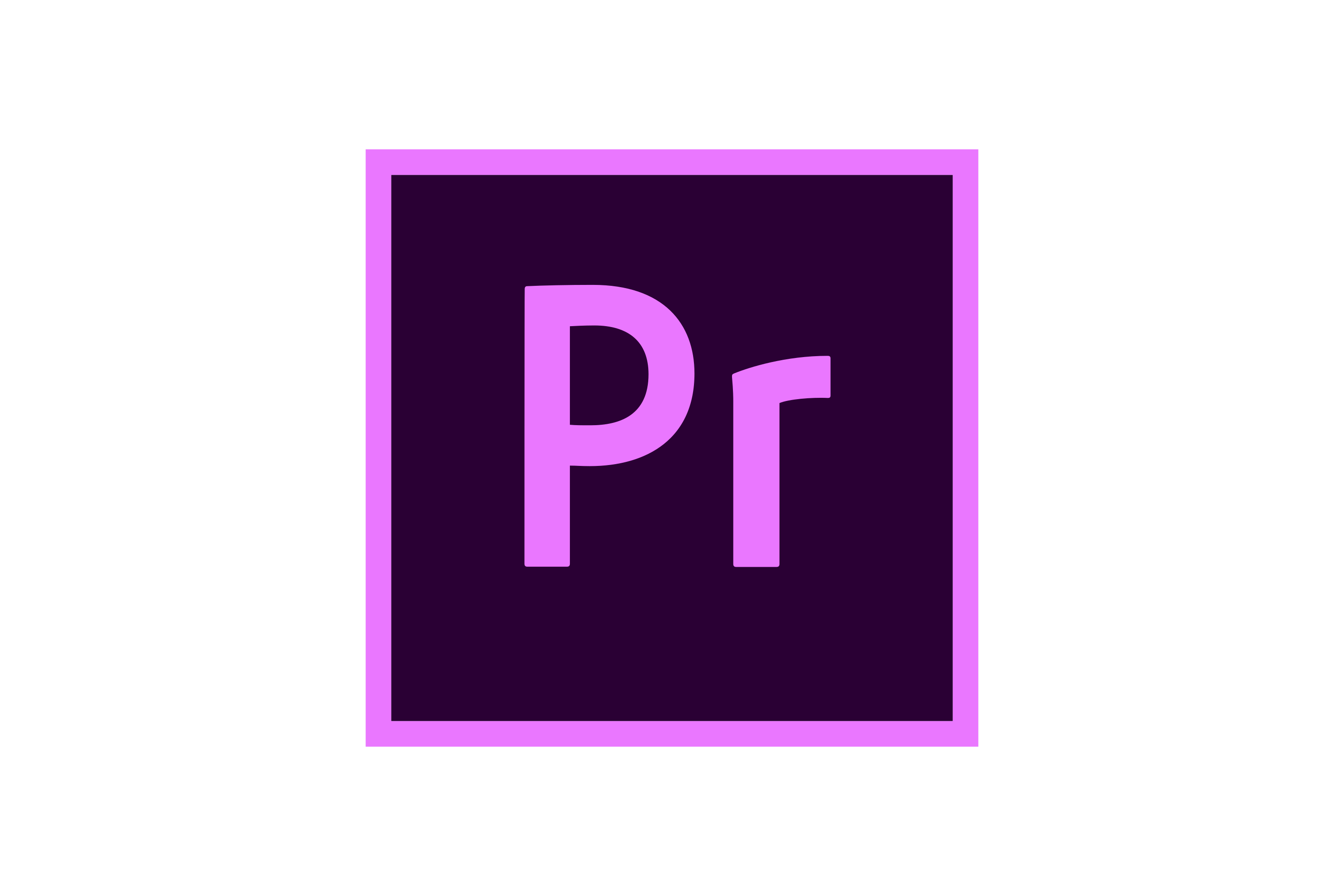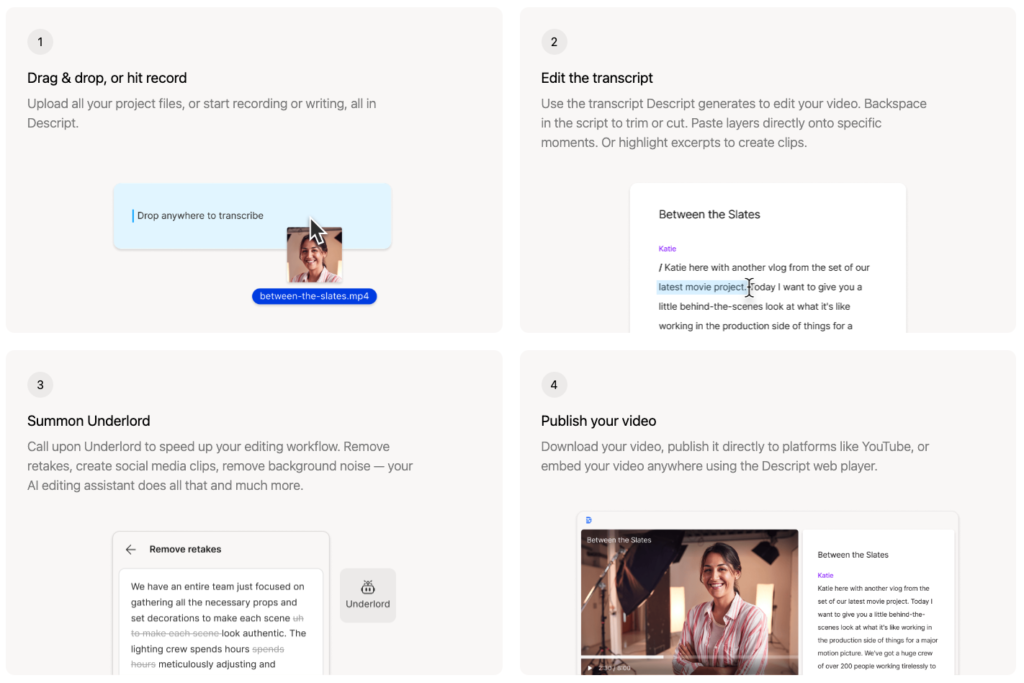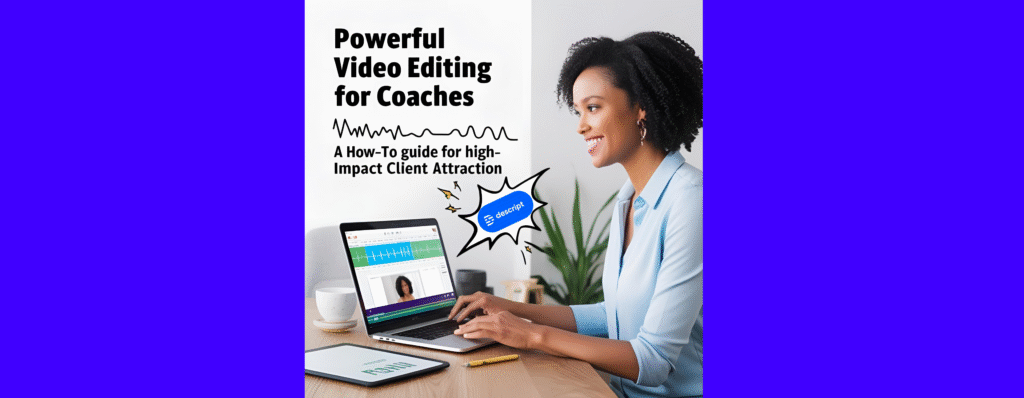
In today’s coaching world, video content is a game-changer when it comes to attracting the right clients. With the right video editing skills, you can create engaging, professional content that not only shows off your expertise but also helps you connect with your audience on a deeper level. This guide is here to walk you through the basics of video editing, with easy tips and tricks to help you level up your content and stand out in your niche. Whether you’re new to video or just looking to improve, you’ll find simple, effective strategies to create videos that grab attention and bring in clients.
Table of Contents
Powerful Video Editing for Coaches to Attract Coaching Leads
Step 1: Understand Why Video Editing Matters for Coaches
Attention spans are short, and first impressions happen fast. As a coach, your videos need to be engaging from the first second. That’s where video editing comes in. Clean cuts, engaging visuals, and strong storytelling help keep viewers watching—and ultimately, booking calls.
A well-edited video signals professionalism and builds trust, especially in a saturated market where many coaches rely on unedited Zoom recordings or low-quality content. Whether you’re sharing client testimonials, explaining your method, or posting quick mindset tips, solid editing helps you communicate more clearly and confidently;
Step 2: Recognize the Importance of Video for Coaches and Consultants
Professionals like you in the service industry play a crucial role in guiding and supporting clients towards achieving their goals. Video content allows you to showcase your expertise in a more dynamic and impactful way.
Here’s why it matters:
- Visual Impact: Humans are naturally drawn to moving images and visual storytelling. Incorporating video into your online presence captures attention and creates a lasting impression.
- Personal Connection: Video helps you build trust and rapport quickly by showing your personality, sincerity, and passion for your work.
- Time Efficiency: Clients can “meet” you through video before committing to a call, saving both your time and theirs.
- Educational Opportunities: Video allows you to share valuable insights, teach skills, or promote services in an easily consumable format.
- Demonstration of Skills: Use video to showcase your expertise, whether it’s providing leadership tips or demonstrating a coaching technique. This builds credibility and showcases the value you can bring to clients’ lives.
Step 3: Choose the Right Types of Videos to Create
If you’re just getting started, stick to a few formats that deliver results:
- Behind-the-Scenes: Show your process, planning, or even your workday. It builds trust and relatability.
- Intro Videos: Share who you are, who you help, and what makes your approach unique.
- Client Wins: Turn testimonials into short clips. Nothing builds credibility like someone else talking about their transformation with you.
- Tutorial or Tip Videos: Teach a small, valuable skill. It shows your expertise and gives immediate value.
- Webinar Clips: Pull powerful sound bites from past webinars and repurpose them as short social videos.
Step 4: Follow These Key Steps to Create Engaging Videos as a Beginner
If you’re new to video creation, follow these simple steps to produce high-quality, professional-looking content without the complexity.
Step 1: Define Your Video’s Purpose
Before filming, it’s important to define the purpose of the video. Are you educating, promoting a service, or showcasing client success? Having a clear purpose helps guide your content, structure, and tone.
Step 2: Write a Script
A well-crafted script serves as the foundation of your video. It helps you stay on message and ensures you convey your point clearly and concisely.
Step 3: Create a Storyboard
Storyboarding is a visual guide to help you plan your shots and the flow of your video. This helps maintain a cohesive narrative and ensures your video stays engaging.
Step 4: Choose the Right Lighting and Background
Good lighting can make a huge difference in video quality. Invest in simple, affordable lighting equipment like a ring light or softbox to enhance your video quality. Make sure your background complements your subject matter without being distracting.
Step 5: Focus on Sound Quality
Clear audio is just as important as good visuals. Invest in a quality microphone, such as the Blue Snowball or Shure mics, to ensure your audio is crisp and professional. Poor sound quality can turn viewers away.
Step 5: Select Your Equipment for Quality Video Production
The visual appeal of your video can enhance the viewer’s experience. Opt for backgrounds that are not too busy but complement the subject matter. Proper lighting is crucial; it not only improves the quality of the video but also brings out the best in the subjects on screen.
You don’t have to spend crazy budget here to look good. These days, you can work with the phone you already use and microphones that fit your budget.
Sound, lighting and background are your 3 magic powers, although one could argue that even if you only have lighting and sound set up well, you will be able to replace your background.
A small ring light or this soft-box style light bar that can stand on your desk or magnetically attach to your laptop will work quite well. And the popular and affordable Blue microphone like the snowball or a higher-end Shure mic will be a great investment that won’t require a sound technician to set it up. These are all simple plug-and-play devices that are ready in seconds.
4 Sound & Lighting Equipment Examples for Any Budget
| Blue Snowball Microphone | Sure Microphone |
 |  |
| Softbox Light Bar | Ring Light |
 |  |
Step 6: Begin Your Video Editing Process
Now that you’ve filmed your video, it’s time to edit it. Good video editing involves cutting unnecessary parts, enhancing visuals, adding text or captions, and ensuring smooth transitions between scenes.
Here are some steps for easy video editing:
- Trim Unnecessary Parts: Cut out long pauses, mistakes, or irrelevant sections to keep your video concise and engaging.
- Add Captions and Graphics: Captions are essential for accessibility and help convey your message, especially on platforms where people watch videos with the sound off. Use graphics to highlight key points or emphasize your message.
- Optimize Sound Quality: Clear audio is crucial for maintaining professionalism. Use tools like Descript to improve sound quality and remove background noise.
- Include B-Roll: B-roll footage—like stock video, photos, or slides—can help illustrate points and make your video more engaging. You can add this without overloading the viewer.
Step 7: Master Video Editing with Descript
Descript is an easy-to-use video editing tool for beginners. Here’s how to get started:
- Upload and Transcribe Your Video: Import your video to Descript, which automatically transcribes the audio. This transcription makes editing easy as you can cut or adjust the video by editing the text.
- Edit the Transcript: Make necessary edits to the transcript text to remove any errors or unnecessary content. Descript will automatically adjust the video to match.
- Overdub Errors: If you make a mistake while recording, use the Overdub feature to type the correction, and Descript will adjust the audio seamlessly.
- Add Captions: Descript can generate captions for your video, which you can edit for accuracy.
- Export the Final Video: Descript can generate captions for your video, which you can edit for accuracy.
For now, we focus on getting this part right, because getting you started and able to launch your first video will make you more likely that you keep producing more content than if you waited for the perfect video. There’s no such thing – this field is always evolving and creatives come up with new trends nearly every day. You’ll only keep learning and growing if you’re starting somewhere, which is why I recommend using video editing software like Descript to make it as easy as possible.
Optionally, you can experiment with Descript’s powerful features such as studio sound to remove that “hallway sound” if you struggle with that or want to remove background noise. You can also play around with letting the tool adjust eye contact in case you read from a teleprompter and want to make that less obvious.
Comparative Analysis: Descript vs. Industry Competitors
To give a clearer picture of how Descript stacks up against other popular video editing tools, here’s a detailed comparison:
How Does Descript Shine?
Descript excels in user-friendliness, effortless content creation, and innovative features that simplify the editing process for busy coaches. Whether you’re creating a video to promote your program, share a client win, or explain a concept from your method, Descript gives you the tools to do it quickly and professionally—even if you’ve never edited a video before.
One of the standout features is Overdub, which lets you replace anything you said with what you meant to say by simply typing the corrected version. Descript then regenerates the audio in your own voice. This means you can fix small flubs or missed words without re-recording your whole video. For coaches, this is especially helpful when you’re speaking off the cuff and want to tighten things up without starting over.
If you work with a virtual assistant or editor, Descript’s commenting feature makes collaboration smooth. You can drop comments directly on the video timeline, marking exactly where changes need to be made—like fixing a caption typo, syncing a slide, or adding a specific client win to reinforce your point. This reduces back-and-forth and keeps your production process efficient.
Descript also includes a growing library of free and premium assets, such as b-roll, music, and sound effects, which can add energy and polish to your videos. Coaches often use this to break up long talking segments—maybe you’re explaining a mindset shift and want to show calming visuals, or you’re sharing a behind-the-scenes clip of your workflow and want to layer in some upbeat music.
Another time-saving bonus: you can easily repurpose one video into many formats. Let’s say you record a horizontal video for your website. Descript makes it simple to reformat that content into vertical clips for Instagram Reels, pull a short tip for a LinkedIn post, or even convert your message into a podcast episode with just a few clicks.
Descript takes what can feel like a complex, technical process and makes it intuitive. Coaches no longer have to rely on high-end editors or spend hours figuring out complicated software. With Descript, you can produce professional, impactful videos that help you build trust, attract the right clients, and grow your visibility—with confidence and ease.
Practical Descript Examples: Ultra-Fast Editing Process
Example 1: Correcting Speech Errors
Imagine you’ve recorded an interview but there were a few stumbles as you’re talking. Instead of re-recording, you can use Descript’s Overdub to type the correct text, and the error disappears as if it was never there. This not only saves time but also enhances the quality of your video. You want a video to be ready to publish without big post – production efforts.
Example 2: Seamless Cut and Arrange
You recorded a 10-minute tutorial but want to highlight certain parts only. With Descript, you can select the text in the transcript corresponding to the parts you don’t need, delete them, and what remains is the streamlined, focused content.
Step 8: Keep It Simple and Start Creating
Remember, the key is to get started. You don’t need the perfect video or complex editing skills to create impactful content. Using tools like Descript makes video editing simple, allowing you to create high-quality videos even as a beginner.
By consistently creating and improving your videos, you’ll not only build trust with your audience but also enhance your coaching business over time.
Conclusion: Make Starting Easy And Grow From There
With Descript, video editing becomes not just manageable but enjoyable. It’s a tool that equips you with everything needed to create engaging, professional videos with ease. As you embark on your video editing journey, remember that each video is a story told—one that can inform, convert, and connect.
If you’re looking for a way to reduce the editing process and want a simple video editor that doesn’t require a steep learning curve and can help you to do basic things like improving the audio quality, cutting the video, inserting additional media such as presentation slides for instructional videos or explainer videos, then Descript with its user-friendly interface, drag-and-drop functionality, and a really helpful tutorials will cover all your needs for a long time.
If you want more complex editing for advanced users and intricate projects, a professional-grade tool like Adobe Premiere Pro might be a better fit—but for most coaches and creators, Descript offers a streamlined solution that balances simplicity and power.